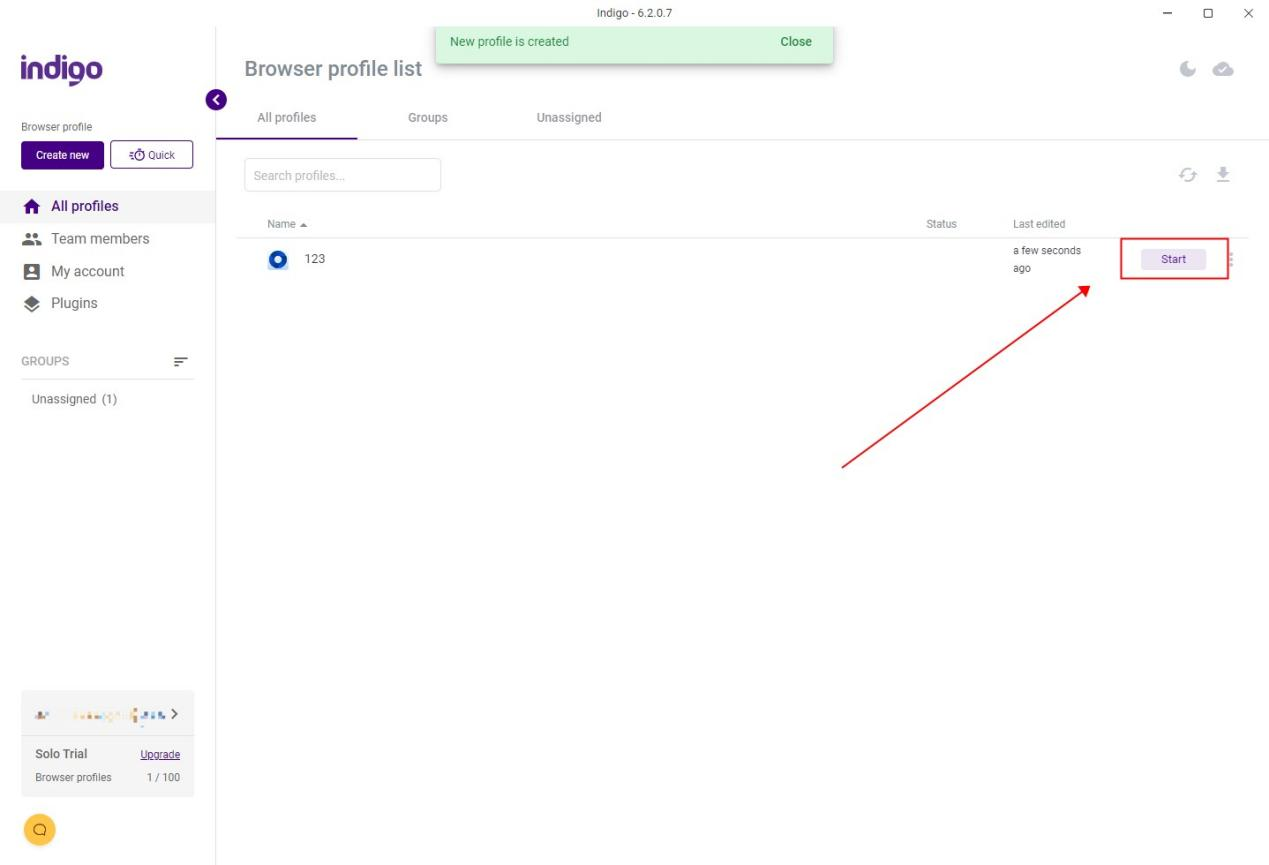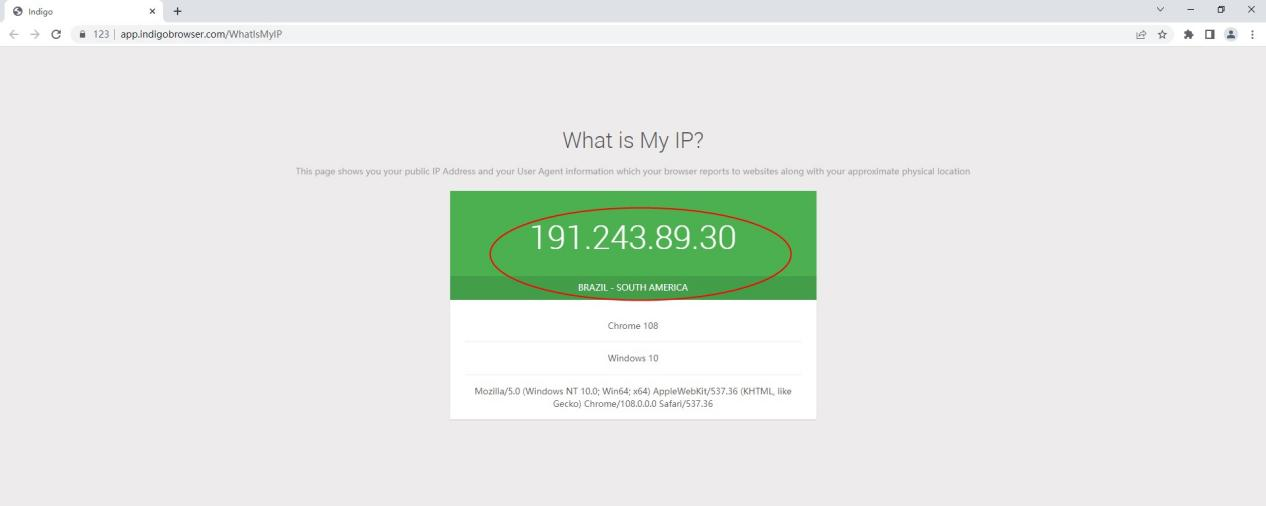Setup PIA S5 Proxy in Indigo
Последнее изменение:

PIA S5 proxy Official website
Get a 10% discount via promo code INDIGO
How to setup PIA S5 Proxy in Indigo.
1. Open the PIA S5 Proxy client and Set the number of ports you need
Settings > Port Number > Used
1. Set the required number of ports in "Settings"
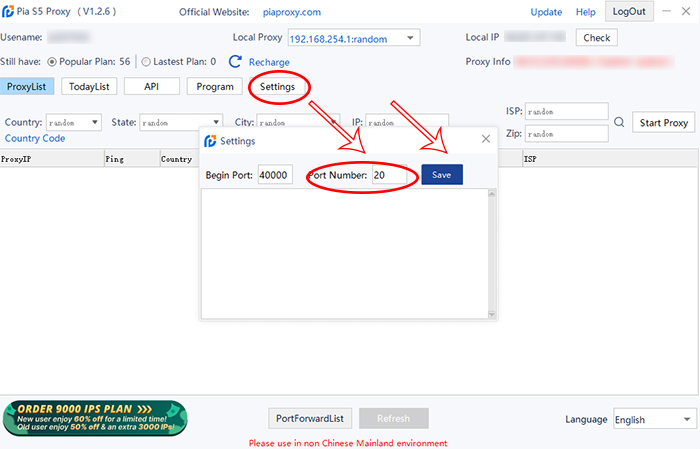
2. Filter by country/region/postcode
1. Select the Country you want in "Country"
2. Select the region you want in "City"
3. In "Zip" select the Zip code you want
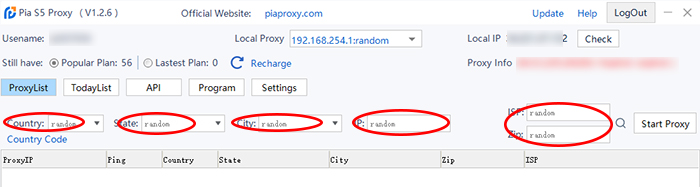
3. Obtaining the Proxy IP Address
Start > Select an proxy > Right mouse button > Forward Port To Proxy > 40000/40001...
1. Click on "Start Proxy"
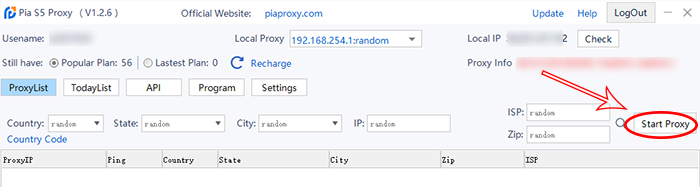
2. Select an proxy from the list and right click.
3. Select "Forward Port To Proxy" and select a Port such as 40000 from the drop-down list
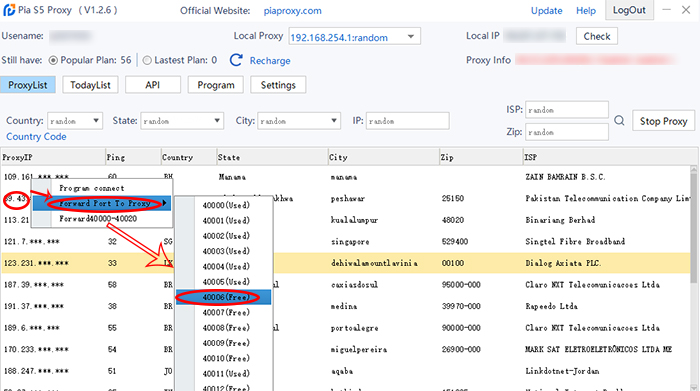
4. After selecting the port, the proxy starts running
After the above, you can see the detailed proxy parameters in the "PortForwardList"
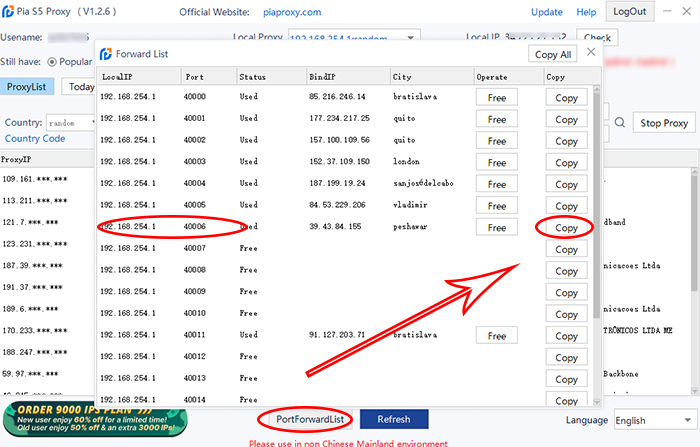
5. Open Indigo app and login into your account. Click Create new profile and set proxy.
1) Find proxy type and select Socks5 . Then fill in the IP address.
2) Paste the Local IP and port values and check proxy. Click Create profile after that.
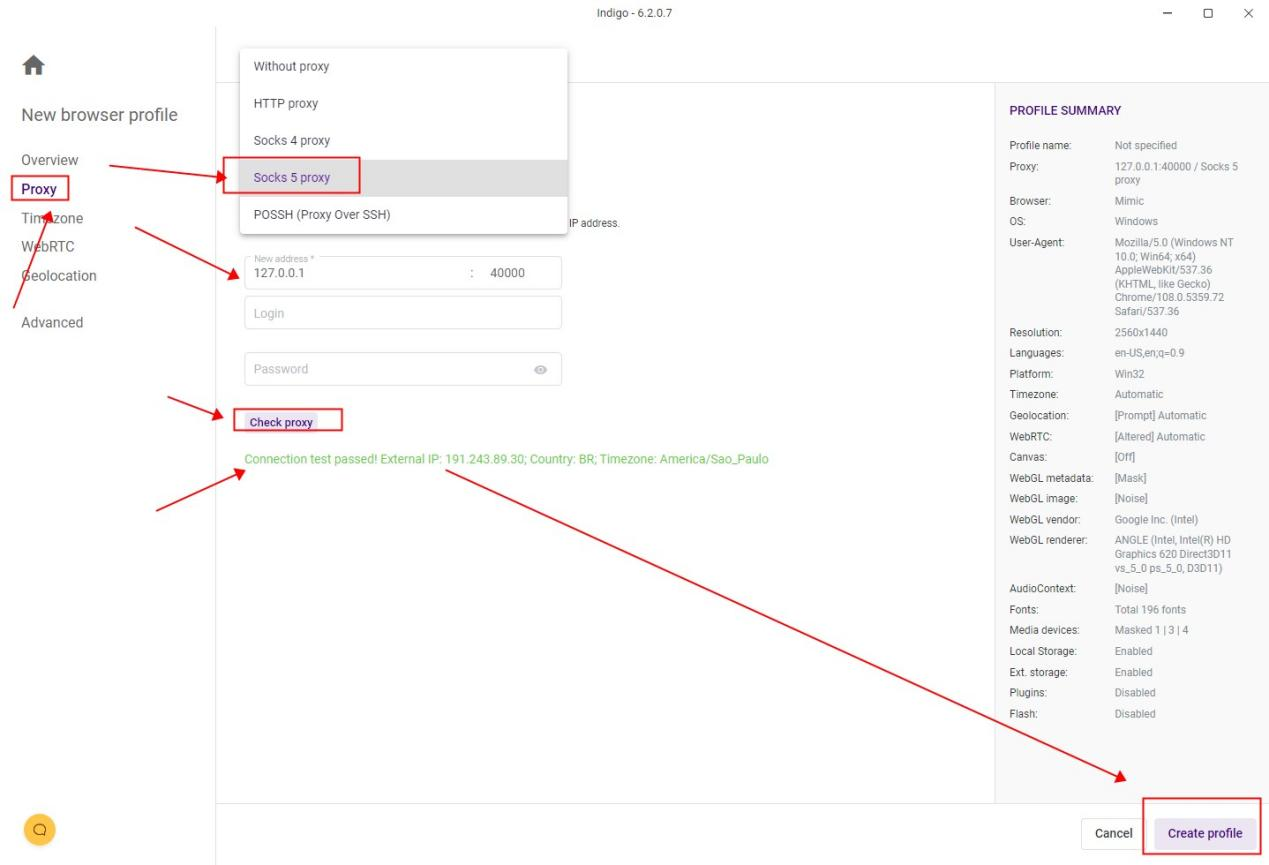
6. Click Start and open your profile. You can see the main information about your browser profile on the start page (public IP, geolocation, OS, user-agent, etc).